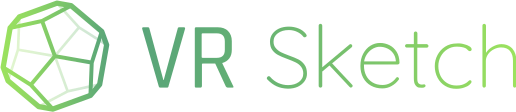Hi Ben,
The main difference is shadows, which are on in VR Sketch and off in Sketchup. To compare more directly, you need to either enable shadows in Sketchup or disable shadows in VR Sketch. Of course, it is possible (likely even) that the intensity of the shadows will be different, because we didn’t actually compare that. If so, we can fix it. Actually, if you disable the shadows in VR Sketch (by selecting the “fast mode” rendering option) then the colors are likely closer matches to those of Sketchup, because that option disables not only shadows but more subtle effects like light from the blue sky.
I agree that the kitchen images shows that wooden surfaces in shadows have a pink tint. There is a little bit of light coming through the door’s windows on the floor; this patch of floor seems to have almost the same hue as in Sketchup. We might have a problem with some colors like brown, but only when they are in the shadows? I’m not sure why that is. All the black-and-white surfaces—including most of the bedroom images—are shown in VR Sketch either as perfectly black-and-white (when in the sun) or with a very slight blue tint instead (when in the shadows), not pink. The blue is from the sky light reflection. The pink is strange. Please tell me if switching VR Sketch to “fast mode” fixes it.
Note that as it turns out, for some headsets we have control over which color profile to use. This might not change the camera shots you take, so it’s harder to discuss it over 2D images. Maybe we need to tweak that? Which exact headset are you exactly using?
Also note that you can edit color values directly in VR Sketch, at least for non-textured surfaces. Go to the list of materials, shown as balls, and click on the “…” button next to one.
Armin Rigo