Hi everybody,
this is my first post and I thought this may be the right place. We have started with VR just a couple of days ago with the intention to bring our Sketchup models into virtual reality. We are using the Oculust Quest for this purpose. It showed to be a very good solution - special thanks to VR Sketch!
Overall it is just great: stable, performant and versatile. The reactions of people using the glasses with VR-Sketch on it are really fantastic!
However, on “first sight” I found some topics for improvement (or learning, if I just did not get by now).
Shown/unshown components in scenes:
I have learned that the scenes feature is relatively new in VR-Sketch, so I do not want to expect too much. We often use scenes to illustrate alternatives in our furniture projects. I.e. a round counter vs. an edgy one. Using VR-Sketch linked to SkechUp on the computer, everything works fine. Once uploaded to the cloud and opened independently from the computer, the scenes are still there but the shown and unshown objects will not change as they would when connected to the computer. Did I do sth. wrong or is it not implemented yet?
Simplified mode:
Our intention using VR and VR Sketch is to let our customers experience their projects in VR - like a walk through the new kitchen, reception area, living room or complete building. The functionality with basically all tools on hand is great but will be used mainly by us creating and optimizing the projects. It would be great to have a sort of “presentation mode” with a limited functionality (e.g. scale) and tool set like teleporter, laser, freehand move - or configurable as stated before:
I believe this will avoid “unwanted actions” by used with besically no experience in using the software or even VR.
That would be it for the moment, thanks again for your great product and best regards
Volker

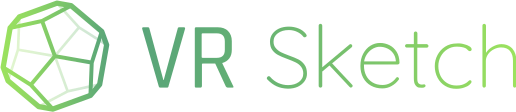
 We are a bit busy - however heavyly using VR Sketch for customer presentation. Not so much playing aroung. However - thanks for the hack I will try out.
We are a bit busy - however heavyly using VR Sketch for customer presentation. Not so much playing aroung. However - thanks for the hack I will try out.