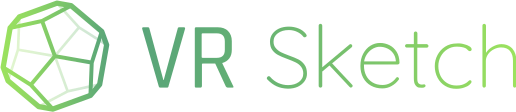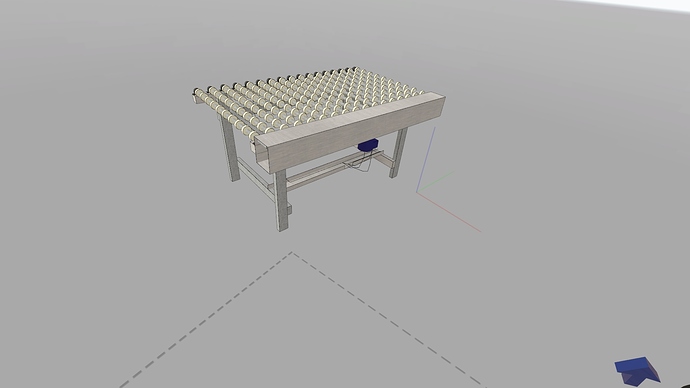Been running on an Oculus Rift S & everything is going swell so far. Of all the VR modeling / drawing apps I have tried, this is the only one that works how I like. Then again, might be biased by my love of sketchup.
That in mind, I have some suggestions:
-
The force required to pull the trigger makes it a bit harder to aim precisely, which can be a pain in some situations especially the way sketchup snapping works. I have seen some apps use the forward buttons Y & B for that function instead.
-
For the oculus controler, I found the line tool to be pointed at an awkard angle compared to the controller. I suggest either altering the angle, or changing the model to one which does not evoke dissonant muscle memory.
-
Far to much movement is required to select tools. There are lots of ways you could fix this. I would not make the icons smaller as some have suggested because that will increase the mental effort required to locate a given tool, which is important when we can expect someone to use said tool hundreds of times per session.
My suggestion is to add an alternate quick access menu. This menu could cover the 8 most common command, or maybe be configurable. 4 command could be allocated to each wrist. The quick access menu would be opened by moving the controller slightly backward with the main menu open. This would cause a ring of 4 quick items to appear around the wrist. Make this bit very responsive so that only a small movement & release of the menu button is required to activate the quick tool.
Assign a unique tone to each quadrant of the quick menu so that user does not need to waste time checking they got the right tool.
We don’t want to assign more than 4 quick actions per wrist because the idea is that an action can be selected without distracting the user making sure they got the right one. Also you can only make so many distinct sounds.
I think I could use the in app tools to model an example & record a video? Will get back on that.
Final most important suggestion. don’t hide the dimension entry inside a menu. It should pop up the moment you start a feature & should read the current value. If you then tap the entry with your off hand it should pop up the numpad.
I really dislike that a feature is not visible as you are entering the dimensions. As you enter the dimensions, the feature should update with the boxes current value every second or so. That way you can see what you are doing.