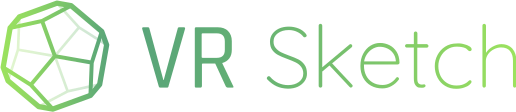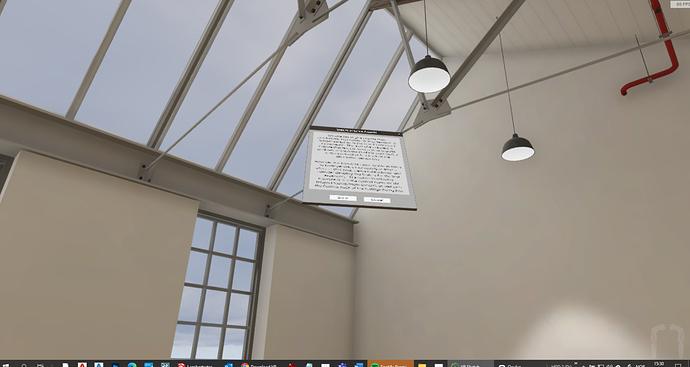Hi,
We are trying to use VR Sketch via SketchUp Make 2017 and VR Sketch 14.0.0 with a client who is considering bying a full license. I have uploaded a model to the cloud, and the client wants to download the moden in the Quest to walk around.
We have followed all the steps (afaik) correctly, including developer mode, installing VR Sketch through “Sidequest” etc.
We have successfully launched VR Sketch in the Quest using Sidequest (using a cable, Sidequest doesn’t seem to work with wifi). Apparently the user sees a building interior/warehouse (presumably the default VR sketch home environment) and the following text:
“VR Sketch - Send your model from SketchUp”
“cloud models - quest ID nr xxxxxx”
However, at this point, the user loses control. The app is running, controllers are shown in correct position etc. But the user is no longer able to click on anything.
After a while in the a “connection error” message apparently appears, but the users can still see the controllers in correction location etc