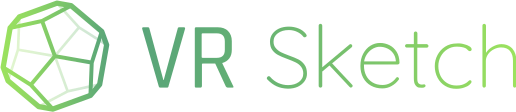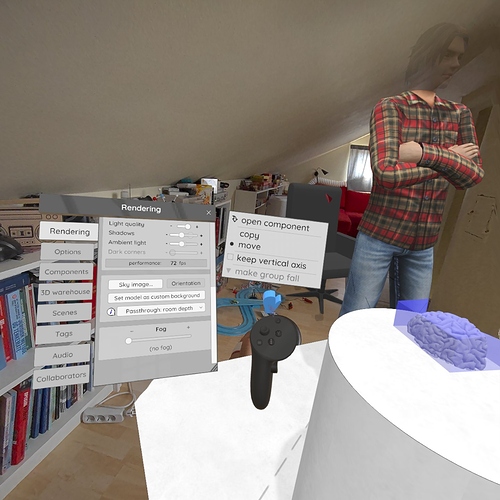When using the freehand tool to copy and move:
I was happy to see many improvements in the latest release, but the fact that move/copy and gravity are the same button is a real issue. When placing out elements, e.g. vegetation or furniture, I sometimes want the object copied, while other times I want it moved. Switching quickly between the two have always been a great feature.
Switching gravity on and off is also useful, because some objects (eg trees) should stand upright while others (eg. furniture or buildings) should preferably land flat on the ground.
However, cycling all 4 settings with the same buttons makes the shortcut almost useless as I have to click many times while looking at my controller and think hard to get the right setting, it is much less intuitive, and slows down the workflow. I now find using the submenu more inutitive, even though it is slow.
Ideally you could make “down” toggle gravity on vs off and “up” would toggle copy vs move
Alternatively you could make up-down control gravity on vs off and left-right control copy vs move.
cycling between all 4 combinations is really the worst of both worlds and going back to the original system would be better, with only a tick box for gravity.
If you for some reason prefer the new system, a setting should let me chose which of these the toggle affects (I would use only copy vs move)
(As a workaround, i tried using “copy” on one hand and “move” on the other, but VR Sketch insists on using the same settings for both hands)
Finally, when I use the “copy” function on, I would love to keep the object selected even after having “dropped of a copy”. Eg when placing out a bunch of trees, having to grab the last tree again is always a small hassle, especially when grab/snap/precision distance is low (It can be hard to grab the object).
Perhaps the submenu could have an tickbox option “Deselect object when copying”. Alternatively there would be one button to copy and deselecting (current system) and another button to copy but remain selected/in hand (ëg joystick to the side)
the ability to always keep a copy “in hand” would be a great addition for efficient workflow.
Thank you!