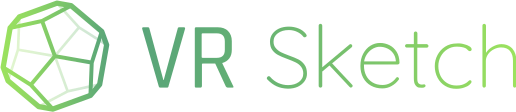I just bought a Meta Quest 3 and installed VR Sketch in both the Quest and in SketchUp Make 2017. Everything appears to be working and the files link up, but there are no controls in the Quest. I cannot click on anything or select anything or do anything. Any help please?
No Controls in VR on Meta Quest 3
Hi Paul,
Uh, that’s unexpected. It works for me, obviously. Can I ask for more precision: do you see the Quest’s controllers at all in VR? If no, do you see your hands instead? If yes, do you mean that you see the controllers but cannot do anything with them?
There should be a floating dialog box somewhere near the center of your view area. Can you locate it? You can only interact with that dialog box, initially.
…Ah, sorry, you said the files do link, so you must be farther already. So with a model loaded in the Quest, you can’t do anything with the controllers? Even just clicking and aiming the trigger button (in front, with the index finger), which by default makes a teleporter beam? Do you see the controllers in VR with the blue-cyan transparent 4-cm circle just in the front of them, representing the Teleport tool?
Hello Arigo,
Well, not sure what changed, but after I turned it off last night and back on this morning, it appears everything is working. There is a welcome dialog that I cannot select any options on and will not go away or use the teleport function and the scale is like half or less the actual size. I played with the IPD, but that has no effect on the size of the images. The teleport function says that the model is locked in space and cannot be teleported.
Thanks,
Paul
Hello Arigo,
Guess all I had to do to get things to work is ask the question, because now it is working basically as expected. Just things are very close in the viewer and I am struggling to get it not to be so up close and personal.
Thanks,
Paul
About “locked in space”, you’d get that error after accidentally picking the “position model in space…” command in the teleporter’s menu. Maybe you accidentally pressed the B button at some point, and moved the controller so that it picked that command in the menu; if you did, then afterwards you might be temporarily stuck in a mode where you can’t teleport. But indeed, restarting VR Sketch should work as a way to exit this mode. Try also the A button, which should let you exit any special mode (as well as change tools; the teleporter is the cyan circle immediately to the left of the controller).
I’m not sure I understand the current problem “things are very close in the viewer”. You should be able to force the scale to 1:1 by using the teleporter, and you can at any time move and scale the model by pressing both grip buttons together (on the side of both controllers).
Maybe try the tutorial, in Sketchup in the menu Extensions -> VR Sketch -> Tutorials.
Please note, I’m in no way implying “it’s your fault”. Your feedback about the “locked in space” problem is very valuable! It means we may need to think more about the possible unintended results of accidentally picking the B-button menu options, at least the B menu of the default teleport tool. Maybe move this “position model in space” action to the settings dialog box.
Similarly, I’d be interested in knowing exactly what you mean by “things are very close in the viewer”. Do you mean that the model appears on top of you? If so, then it might be something we should rethink at some point, e.g. try to position the model in front of you rather than on top of you. This sounds easy to do, but is not. If, for example, you send the model to a Quest lying on the floor and then you pick it up, you’ll typically rotate the Quest a lot when you pick it up. The model would end up in a random, hard-to-predict location and you’d have to look around to find it every time. There is also another hard-to-control technical issue for us here, which is that the Quest’s own software likes to rotate the scene apparently at random when you put the Quest down and back up…
VR Sketch 24.0 was released with two related fixes:
-
one bug might have made the controllers appear to work but its buttons have no effect. (This was a rare-case random issue, so we can’t say with confidence that our fix really fixes the issue, but it might.)
-
we moved the “position model in space” command away from the teleport’s context menu where it was too easy to pick it by accident.