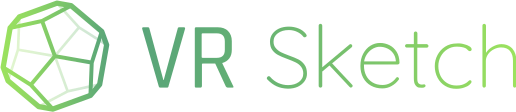Hi,
We have a lot of people asking for the Oculus Quest version of VR Sketch. We are working on it! We are now at the point where people can try a pre-version. This pre-version can only load models from a fixed list(*). We are working on adding website support to let you connect your Cloud account to the Quest; the Quest will then be able to view your cloud models. It will not, however, be able to edit models. This might change later in the future, but we cannot give estimates yet for when it will be done.
(*) if you really want to try it now on your own models and don’t mind sharing the model publicly, reply to this thread with the URL of your cloud model (in SketchUp, menu “VR Sketch -> Upload cloud model”), and we’ll add it to the demo list.
If you are interested, here are the instructions for installation. Let me point out again that this is a pre-version with some limitations and unfinished details!
First, I have to say sorry because they are many steps: the Oculus Quest is made to play games, and Oculus followed a rather closed model with it. You need to do all the steps below to be able to run experimental applications that do not come from the official Quest Store.
First, install SideQuest: follow https://sidequestvr.com/#/setup-howto. You need to do all the steps from 1 to 5 (not necessarily 6). This works on Windows or Mac or Linux.
Then download this .apk file, which is an in-progress version of VRSketch for Quest: https://drive.google.com/file/d/1Egn948QxjZ9irKlrXjniiHMpRDb3rpkJ/view?usp=sharing
With SideQuest running, drag and drop this apk file from your computer’s folder to the top-left part of the SideQuest window (it will say “Drop file(s) here!”). To view the result, or if there are errors, click “No Tasks” in the bottom-left.
Then inside the Quest, go to the Library, pick the “Unknown sources” page, and you should see “eu.baroquesoftware.VRSketch” here. Click on it. It should load the standard VR Sketch studio/warehouse, with an extra dialog box floating.
In the dialog box, pick one of the demo models to see it. You can come back later to this dialog box (use the “cloud” icon, bottom-right of the tools) to choose another model. Ignore the “My Account” page, currently in development.
Check the rendering speed in the Settings dialog; the Quest doesn’t have the power of a good PC, but it’s still OK if the models are not too large.
Right now every time you click a model, it is downloaded from the cloud. We plan to implement soon caching (to reduce the bandwidth and allow it to work when not connected to the internet).
We welcome your feedback!