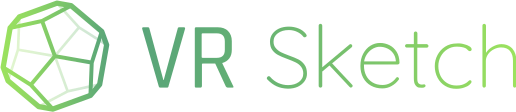In today’s news: we implemented a way to view arbitrary cloud models on the Quest without requiring you to be near a PC/Mac running Sketchup with the VR Sketch extension. In one sentence: just open the model’s URL in your browser!
The longer version follows. When you upload a cloud model, you get a URL of the form https://vrsketch.eu/m/LONG-STRING-OF-DIGITS. This URL is also visible from your cloud account page (at https://vrsketch.eu/cloud.html if you are logged in).
Previously, the only thing you could do with that URL was to copy-paste it into Sketchup in the menu “VR Sketch -> View cloud model”. This was fine if you are using PC VR, but a hassle if you are using the Quest standalone: the whole point of cloud models is that they are not tied to the original .skp file, and they can be viewed using the Quest only. If your Quest is linked to your VR Sketch account, then you can browse all your models in it directly; but in some cases that’s not what you want: sometimes you want to view a specific model uploaded by someone else, or you don’t want to give access to all your models to a Quest headset you borrow from someone, for example. You’d like to directly “paste” that URL into the VR Sketch running on your Quest… but how can you “paste” anything into a standalone headset?
The fix was simple, in hindsight. Even in cases where you have no machine with Sketchup, you probably have that URL somewhere accessible from your phone or any other computer: maybe in your e-mails, or anywhere. So you can now go to that URL from anywhere including a phone, and enter the much shorter 6-digit code of the Quest there. That’s it! In other words, we took the functionality from the Sketchup menu “VR Sketch -> View cloud model -> Go on Quest” and duplicated it on that web page. (You will recognize the light-green box style.)
This has been implemented without any change to the VR Sketch running on the Quest. Indeed, the Quest already always connects to our central server while waiting for Sketchup to show up. (This link is dropped if the Sketchup PC/Mac happens to be on the same WiFi as the Quest; in that case, a local connection is used instead.) When you click “Go” on the web page https://vrsketch.eu/m/YOUR-MODEL-DIGITS, you inject a command “view this cloud model” into that Quest, provided it is currently waiting.
A hard problem for which we had no solution can sometimes turn into an easy fix overnight  (Thanks Sabv for discussions on this forum that lead to that idea!)
(Thanks Sabv for discussions on this forum that lead to that idea!)