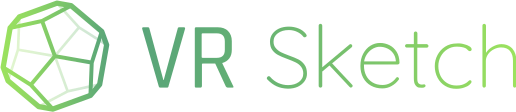Hello everyone!
VR Sketch version 23 has been released.
Here are the changes in this version:
-
This release adds an experimental feature, for now only in the standalone Quest/Pico version: editing models on the headset without any connection to any SketchUp. See below for details.
-
with any editing tool, when you hover your controller over many vertices closely packed together, you can now more easily choose the vertex or edge that you really want: push the joystick to the left or right to cycle between the available vertices or edges. There are new small icons on the nearby vertices or edges which should hint of this feature. (Note: we occasionally get requests to add a shortcut for some other specific feature, and the joystick-left-right movement is mentioned, as it had no previous common meaning. In the future, we might let you choose what it should do for you: either this new feature or some other options.)
-
if your Quest or Pico is running standalone and is connected with an “encrypted connection via the cloud” from SketchUp, then it works the first time, but you can’t open a second model afterwards—it fails with the error “There is no Quest ID#######”. A workaround was to bring back the cloud model dialog box inside the Quest and click “Reconnect”; or completely restart VR Sketch. This was not intended and is now fixed.
-
in Sketchup, you now see the list of the standalone Quest headsets that are on the local network, each one as a 6-digits number. You can pick one directly instead of entering the 6 digits manually. You only need to enter it manually if the Quest is not found in the local network. Independently, we also fixed an issue that prevented the local-network detection algorithm from working in some machines.
-
when viewing cloud models, you can now select items and open components like you can do in the normal editing mode. Cloud models are still not editable, but this lets you get a more precise idea about their structure. You can also use the existing setting (in the “Rendering” page) that fade out or fully hide the rest of the model when you open a component, which is useful to explore some complex model with many nested parts. (If several people view the same model together, opening components is done locally; it is not shared with others.)
-
the default edge style is now “thin” everywhere, which looks generally better. Previously, it was “on face” by default on standalone devices, for performance reasons; but performance improvements have been made, reducing the extra cost of “thin” edges.
-
in Sketchup, the menu item “Send to VR on Oculus Quest” was renamed to “Send to VR on standalone Quest/Pico”. This was an omission: since a long time now, the Pico Neo 3 is supported and works mostly like the Quest. (As before, the Pico Neo 4 is not officially supported but we had reports of it working.)
-
using the selection tool, if you accidentally click on nothing while trying to select more faces or edges, then everything is deselected; but now you can “undo” the deselection, i.e. re-select what you got so far just before. To do that, click again on nothing. (The icon and info text should tell you when you can do that.)
-
when pressing the trigger and dragging the controller with the selection tool, you draw a selection box; this box can now be adjusted with the other controller. Also, it is now aligned with the current model axes (previously, it was always aligned with the original coordinate system).
-
in Sketchup, depending on an option, when you click on a face with soft edges (i.e. edges marked as normally not drawn) then the selection extends over these soft edges to all neighboring faces, and this collection of face is referred to as a single “surface” in the UI. There is still no complete equivalent to that in VR Sketch, but we just added a new menu command with the selection tool: “select contiguous surface”. You can select one face (or just click the menu button while hovering over a face) and pick that command to extend the selection to the whole set of faces that makes one Sketchup surface.
-
further tweaks to Sketchup’s Text objects have been made. They scale with the rest of the model (since the previous version) and render better. You can now tweak their size depending on the model (in the Settings dialog box, Rendering page). Also, non-Western font support in VR Sketch was always patchy, but on PC VR it seems that most characters were at least visible. This was never the case on standalone headsets. With this change, now non-Western fonts are not displayed even on PC VR (in Text objects). Sorry about this known regression. A proper fix would appear to force us to include fonts for nearly all languages, which would considerably increase the size of VR Sketch downloads. We are still investigating if we want to do that and how.
-
added an option to remember your location in VR inside each model, and jump back to it the next time you reload that model
-
fix for Mac using SketchUp older than 2020. VR Sketch now seems to work with the free Sketchup 2017 Make on Mac, like it does on PC.
-
minor visual fixes—in the tutorial; in the room-depth passtrough; and in the edges of the half-visible rest of the model when you open a component and have the “hide rest of model” setting set to partial transparency.
-
Quest/Pico standalone only: the fields where you enter text by “typing” on a virtual keyboard were not working any more (e.g. to rename a material). Fixed.
.
Editing models on the headset without any connection to any SketchUp
This is a new feature that is only available in the standalone Quest/Pico version for now. In the main dialog box, there is a new tab, “Local files”, which lists locally created models. From there you can edit or make new models without any connection to Sketchup. They are saved as a file on the Quest itself. Many but not all editing features have been implemented.
NOTE: The mode is still quite experimental, and you cannot do anything with locally-saved models at the moment. You cannot export them as files in any standard file format, nor copy-and-paste the geometry back into a regular SketchUp model. (We plan to support either or both of these operations in the next release.) One thing you can do is use an external tool (like SideQuest from a computer) to copy the files out of the Quest/Pico, for backup purposes or to put them on another Quest/Pico. These files cannot be read by any other software at the moment!