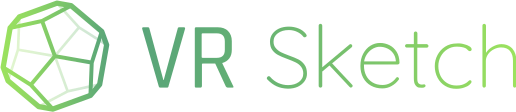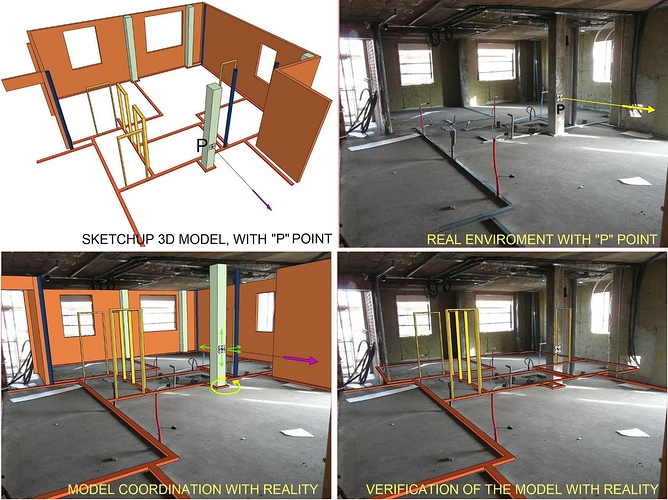First of all, congratulations on providing such an efficient and user-friendly tool. Among all the applications I’ve tried with the QUEST-3 for AR, it is undoubtedly the best made.
My inquiry is whether it would be possible to introduce a more precise way to orient the digital model in the real environment, and then lock that position (so that the model cannot be accidentally moved or rotated), as well as lock the scale (1:1).
This is necessary in the mixed reality environment to accurately check that the (real) constructed elements are in the defined position in the 3D model.
A logical way to achieve this could be:
1st: Lock the SCALE of the model at 1:1
2nd: Move the model until a control point § is positioned over the mark that has been previously defined in the real environment (by a surveyor). Then, lock the TRANSLATION of the model.
3rd: Rotate the model (around the Z-axis and around point “P”) until its orientation matches the real environment (for example, using another point). Then, lock the ROTATION of the model.
With this, it would be possible to compare the digital 3D model with the real environment without fear of it moving, rotating, or scaling.
As I don’t like to ask for something without giving anything in return, I’m sharing the link to a library of 3D models (created by me with SketchUp) that is completely free to use. For those related to the building industry, you might enjoy viewing these models with VR glasses:
Biblioteca Detalles Constructivos 3D
Thank you very much for everything.