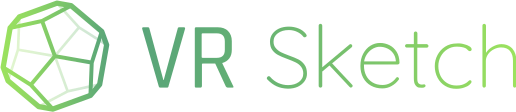I think there are options to do that (Google “turn off guardian on quest”). The last time I checked was some time ago already, and I could set the guardian to be far away beyond my walls—but maybe your play area is too big for that. Otherwise, try to google and follow the instructions, notably the ones that say you should turn on the so-called “developer mode” and then you get an option to disable the guardian in your Quest.
Lock 3D model in AR
According to some sources, at least recently it was possible to tweak the application so that it didn’t require a boundary, but it was not possible to upload such an application to the Meta Quest App store (unless you are big enough to attract the attention of someone at Meta). I don’t know if it is possible to upload it to the App Lab store or not, but I would say chances are not great.
Update: this other post from yesterday says exactly that.
There are still many videos out there that seem to give step-by-step instructions to remove the boundary; I’m not sure if they work, but I would recommend you check them out.
I’m sending you a link (LinkedIn) to a video of the tests we have done at a construction site in Boadilla (Madrid):
As you’ll see in the video, I had to activate the boundaries, because if they are deactivated, the ‘real’ background is not recorded (it appears black).
The tests have been very satisfactory, so once we can control the accuracy, we will be ready to use it under working conditions.
Regarding the accuracy of the position of the 3D model in reality, we have seen that it is necessary to give the Quest-3 time to calculate its position: once stopped, you have to move your head slowly looking around, so I suppose the Quest compares the real environment with the scanned 3D mesh to reposition the model in its exact position. Even following this process, there are occasions when for some reason, the model appears displaced 1-2cm from its initial position, although generally, the accuracy is very good… We will continue testing…
I was about to request a similar feature, so instead of adding another post, I’ll amend this one.
I need to place decorations in a physical scene at a 1:1 scale or a model on a table at a specific scale, like 1:50, for the client to view.
However, when I give my headset to the client, the model shifts. If the client accidentally uses the grab buttons, they move the model out of place.
To work around this, I’ve been taping the sensor on the Quest3 so it doesn’t turn off the screen and sensors. I also try not to touch the controller when handing over the headset, but it’s tricky.
A simple request I have is a “lock model orientation” feature in the quick menu that locks the model’s scale, movement, and rotation.
Is there any way to do that today @arigo ?
.
Never mind. Found it… but id consider moving this option out to the “choose tool” section beside the teleport tool and give it a good old PadLock icon. 
You know, as it is now, it’s actually kind of hard to change scale or move the model on the Z-axis after you placed the model…
I sort off want a “lock to current position” feature, not just “lock to chosen position,”. if that makes sense?
After placing my model in the real world, I want to be able to unlock it, move it, and then lock it again so it stays in the new position. (And when I say “move it” I mean just using the normal SketchVR grab/teleport tools.)
A simpler version if you will. 
Also the ability to lock/unlock in the SketchUp extension would also be nice.
(Should I maybe make a new post?)
The simpler version kinda exists already. You pick “position model in space…” but then you just click (twice I think) at the same place in empty space. There is logic to ensure that it doesn’t actually move or rotate the model if you’re clicking all the time at roughly the same place.
Attempting to follow this thread, so apologies up front. Did the capability to bore sight or lock models to anchors or coordinates make into mainline app or requires side loading above apks? Thanks in advance!
The capability was added to the official VR Sketch. It used to be a command in the teleport’s context menu, “position model in space”, but that command was moved in VR Sketch 24 and 25. We moved it to the settings, in the “Scenes” page. You can open that “Scenes” page with the same teleport’s context menu, too—the command used to be “list of scenes…” and is now “scenes / position in space…”. It’s an attempt to make it clearer that the “position model in space” is there.