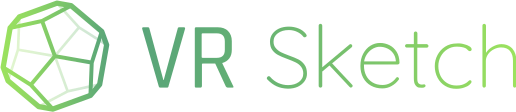Hi all,
I case you don’t know it, VR Sketch follows the scene animations you set up and run in SketchUp, which lets you make a “walkthrough” that will teleport someone automatically around the model. (If you are having a guest in VR, you can also teleport him/her manually by clicking inside the SketchUp model when the teleport tool is selected.)
First, if needed, create the walkthrough animation in SketchUp using either the standard way or creating scenes from inside VR (Settings dialog, Scenes tab). Then, with VR Sketch open, go to SketchUp and play the animation (View->Animation->Play). Every scene change done in SketchUp will be reflected as a “teleport” in VR to the corresponding location.
Note that there is a bug in the current release of VR Sketch: make sure you pick a standard tool inside SketchUp—“Select”, “Eraser”, “Lines”, etc.—before playing the animation. If the current tool is “teleport”, then the animation will get stuck after the first scene change. It will be fixed in the upcoming release.
Why teleporting instead of doing a real walkthrough like in SketchUp? That’s because of the #1 rule for VR comfort: the VR view should never be subject to any acceleration. That’s because the headset cannot physically give your body the impression that you are accelerating. When the eyes say “I’m accelerating” and the body says “no”, this induces sickness, similar to being a passenger in a car on a mountain road (some persons are more prone to it than others). “Teleporting” is a good workaround, because it lets the user move around without ever being subject to acceleration.