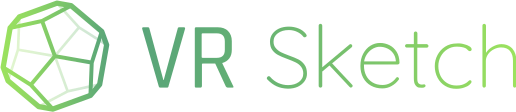Hi all!
Here is VR Sketch 10.1, with many interesting changes! You can download it here. It supports SketchUp 2017 to 2020. If you have an Oculus Quest headset, it is now almost fully supported too. (See at the end of this message for what changed since VR Sketch 10.0.0.)
- The main news over VR Sketch 9.x: Oculus Quest full editing support . See here for installation instructions. That means you can use a non-VR-ready PC and simply connect an Oculus Quest over wireless to it! The Quest will do all the rendering, while communicating with SketchUp on the PC to get the model to display and to push all editing. Everything should work in exactly the same way as with a HTC Vive, Valve Index, or Oculus Rift.
You may hit performance issues more quickly than you would on a VR-ready PC for very large models. The Quest also runs out of memory more quickly than a PC, with too many textures or geometry (in some cases making the headset entirely black). It works very well for small or medium-sized models, though. You can get a small speed-up by going to Settings, Options, and picking “Speed” over “Quality”, at the cost of shadows and reflections.
A few small things are unsupported on Oculus Quest at the moment: recording videos in VR, choosing a skybox image, or loading custom images as textures.
If we don’t need a VR-ready PC, couldn’t we use Macs instead, with the Quest? This is planned, but we still need tweaks to the Ruby logic to support Macs (and we might only support the new SketchUp 2020 on Macs).
Besides the Quest, this version of VR Sketch adds a number of features:
- Support for getting the correct “front” and “back” side of faces in SketchUp. The side is now displayed in VR like it is in SketchUp: the default material is darker on the back side. For faces with a non-default material, you can also select it and see the front side highlighted with filled blue dots and the back side highlighted with hollow blue dots. There are a few new commands in the “Select” context menu that allows you to switch the front and back sides, similar to SketchUp’s “Reverse faces” and “Orient faces”. Note: you can disable this if you prefer, by giving the back of faces exactly the same aspect as the front, like before; it is configured in the Settings dialog.
- Basic support for the Logitech VR Ink controller.
- Added a Save icon in VR. It lets you save regularly your work. Before, you’d basically be relying on SketchUp’s built-in auto-save feature, but it is known to not be 100% reliable.
- The Notes tool now lets you draw notes on a plane—if the initial point is on a plane, then the full line you draw will be clamped to that plane too. This makes it easier to draw some text.
- In the warehouse, if you move the model down (pressing the grip button and moving the controller down), then the warehouse would disappear as soon as the model touches the floor. Now the model can go some distance below the floor; the warehouse remains visible, but with a hole in the floor until you move the model back up.
- The fog is now correctly working even if “Performance” is set to “Speed” instead of “Quality”.
- The joystick/touchpad also accepts left-and-right movements in addition to up-and-down movements. Also, the joystick itself is displayed in a more visible red color when it is accepting movements.
- The Tape Measure tool has been streamlined. Notably, before you click, it now displays the width of whatever space the controller is in, measured from left to right of the controller. Other details have also been simplified.
- The Photo/Video tool has a new option, “on headset”, which takes shots from the headset position (i.e. exactly what you see in VR).
- The Pencil Arc tool has been improved.
- In SketchUp, “Upload to cloud” might fail if the upload was not finished within 100 seconds. This is now fixed.
- In SketchUp, the position in VR is now drawn using the same “headset + cylindrical body + controllers” style as the one in VR (which was already visible by taking a selfie picture with the Photo tool, or in multi-user cloud model viewing). In particular, you see the controllers in SketchUp too, which is useful when the person in VR is trying to explain something to the person outside.
Additionally, this occurred after the 10.0.0 beta:
-
a menu entry with the Selection tool lets you display groups and components with a red/purple border. This makes it clear where the groups and components are. It also gives you a solution if you happen to make everything in a group hidden and then exit the group—previously, you had no way to re-open the group in order to re-show its hidden content. Now you can re-open the group by clicking on the red/purple border. (Groups are red, components are purple.)
-
more features have been brought from the PC to the Quest:
- rendering shadows (in the “Quality” mode, in Settings/Options, which is now the default)
- the tutorials (SketchUp -> Extensions -> VR Sketch -> Tutorials)
- taking photos in VR, when connected to a PC—the images end up as files on the PC. Videos are still unsupported.
- the list of materials includes all the categories that you see in SketchUp (Carpet, Vegetation, Wood, etc.)
Overall, it’s a big release. I hope you enjoy it!
Armin Rigo