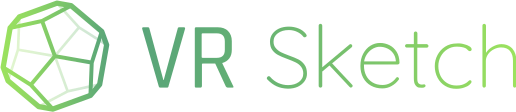Hello everyone!
VR Sketch version 22 has been released.
This release adds two experimental features:
- edit components in VR without opening them in Sketchup
- "special passthrough" material
See below for details. First, the list of smaller changes and fixes:
-
Mac: although not really tested,
VR Sketch should now also work with the free Sketchup 2017 Makelike it does on PC.All versions from 2017 to 2024 are supported.(EDIT: it still doesn’t work, we need to debug it more. Hopefully it still works from 2020 to 2024, like previous versions.) -
Quest hand tracking: we now provide options to choose which gestures to interpret. This is still quite experimental, but you can now at least activate or deactivate precisely what works for you. (See the initial Cloud dialog box, button “Hand tracking”. Only for standalone, not Meta Quest Link.)
-
Mac: calling undo/redo in VR had no effect if the Sketchup window was not focused on the Mac. Fixed. (For older Sketchups up to 2020, the problem still exists for “redo”.)
-
Text objects now scale like the rest of the model. This avoids excessive clustering if you have many Text objects and zoom out. The text displayed has also been fixed: it would sometimes display gibberish characters. Finally, sometimes when deleting the Text objects, the arrow drawn in red would accidentally remain visible.
-
Scenes: you can now configure “go here when opening model in VR” on one of the scenes of the model.
-
the Move, Rotate and Move Freehand tools have two modes: moving or copying. You can now switch which mode to use in advance (with the joystick or the context menu). Previously, you had to begin the operation before you could switch.
-
if you have a single face or group selected, then some tools (Paint Bucket, Move Freehand) now work on it by default. Also, with Move Freehand you can make the selected group free-fall (previously you had to begin the operation first). Also contains a fix in the collision detection for free-falling.
-
Rotate tool: you can invoke the keypad to enter the angle manually. Voice recognition is now also enabled for the angle (PC VR only).
-
some tools’ icons are now mirrored on the left controller. Previously, all tools used the same unmirrored icon on both controllers, but it occasionally half-masked the place the left controller was pointing to
-
increase the visibility in some cases of edges inside angles, and of the selection box around groups
-
the Entity Info window shows the area of the selected face, but it accidentally showed a value twice too high. Fixed. Also, if you select several faces or edges, it now displays the total area or length.
-
if you open a component, the rest of the model is shown in green—faces and edges. The edges where accidentally too luminous since VR Sketch 18; they are now darker again.
Editing components in VR without opening them in Sketchup
This is an experimental feature which you need to enable in the Settings, in the page Options. So far, when you open a group or component for editing in VR, it is opened in Sketchup as well; this means that if there are other VR headsets connected to edit the same model (“collaborative editing”), the same group or component is always opened for everybody. The new feature allows instead every VR headsets to open its own group or component, and make edits in them. The edits that everybody does are performed by Sketchup as usual even though they are done inside components that are not opened in Sketchup.
This is an important step to enable true collaborative editing, where multiple people edit different parts of the model in parallel. There is still the issue that there is a single chain of undoable operations in Sketchup; you cannot undo just the operations you did without undoing what everybody else did as well. Still, we think this new mode of VR Sketch is a step in the right direction.
"Special passthrough" material
This is a feature for the “passthrough” mode of the Quest or Pico Neo headsets, displaying in the headset the real-world image as background. You can now mark a material as “special passthrough” in the window with all materials. Such a material is then displayed with the passthrough image itself. This is similar to making the material completely transparent, which would also show the passthrough, but the difference is that it also masks objects that are behind. This can be used to make a virtual window inside the real wall, or a hole in the floor.
If you are using the Quest 3’s “room depth” passthrough mode, the objects beyond the real walls are out of the room, and so would normally be drawn slightly visible but very shadowy. You can prevent this fade-out effect around the landscape outside the window: put a box around the outside landscape. Such a box is usually needed anyway, to mask the passthrough that you would normally see there. The point is to assign the “special passthrough” material to the outside of that box all around: that is, extending it from the front-facing wall around the whole box. Doing so disables the fade-out effect for objects that are inside the box.
The two experimental features might not be fully bug-free and/or really intuitive to use, but we are working on them and comments are welcome!