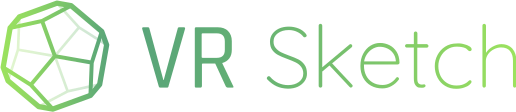VR Sketch 16.0 has been released with a large number of small features: see https://vrsketch.eu/downloads.html.
This is an incremental release with many small or small-ish additions and non-critical fixes. The main changes are:
-
a general help text was added (in the settings dialog box, “Options” page, scroll down). It describes common problems that give the impression of wrong scale. Be sure to check it out if you feel that the model is not precisely at 1-for-1 scale even after you teleport into it. You can also read that text at the end of this post below.
-
recording videos: can now record the audio too—from you, as well as from other people in multiplayer settings.
-
on Quest, changed the way in which edges are rendered. It is a trade-off: the apparent edge width is slightly less regular in some cases, but the benefit is a big speed-up in rendering. It used to be the case that turning off the edges would give a noticeable speed-up on Quest (but not on PC). This shouldn’t be the case any more: you now get the same speed-up even when the edges are visible.
-
in multiplayer, the avatars you see are now displayed with a scrambled effect when we detect that their audio connection is bad. This should give you a visual clue that they are (likely) not hearing what you say.
-
in multiplayer, you can now mute yourself (the first command in the “menu” or “B” button). You can also see the list of connected people in the settings dialog box, and mute them remotely, as well as make newly connected people muted by default. This is useful for a conference or school class setting.
-
if you know Unity, you can use it to make custom scenes and use them in the background of your models inside VR Sketch. This replaces the default studio/warehouse and doesn’t disappear when you teleport to 1:1 scale. See the detailed documentation here.
-
adjust the memory requirements when loading models with very-high-resolution textures. On PC, any texture is down-scaled to at most 8192x8192 (previously 16384x16384). On Quest 1, it is 2048x2048 (like before). On Quest 2, thanks to extra memory, it is now 4096x4096. As before, if your model has got many large textures instead of just a few, then they are down-scaled more, to keep the total reasonable.
-
the cast shadows and receive shadows properties now apply in VR too—for now only when set on a group or component instance, not on individual faces. There is no way to set these properties from VR; they are set in SketchUp.
-
the guide point sub-tool in the tape measure tool was generalized to give you a guide line. For even more complicated cases requiring more than one guide line, you can always make regular edges and remove them afterwards.
-
the draw notes tool has got a laser mode now, which draws on the plane of model faces.
-
a lot of small bug fixes, and small improvements to some of the tools. Notably, in random (chronological) order: fix issue with material names containing non-ASCII characters in some parts of the network protocol; the teleport arc now hits precisely the faces that have been moved by the animation tool; texture down-scaling is now done with a higher-quality algorithm; in multiplayer, avatar headsets and controllers fade out and disappear instead of colliding with you; some dynamic components fixes; the section plane icon is now smaller and less intrusive; detect and report a known SketchUp bug that occurs sometimes when sending the model to VR (you should close the model, reopen it, and try again); in multiplayer, some operations like scene changes no longer teleport everybody to the exact same overlapping location; “move freehand” now works like “move” does on a single vertex; the “scale” tool was reworked to allow entering the scale in a dialog box, and giving you a quick way to rescale uniformly from the center by click-and-dragging outside the handles.
Enjoy!
| Copy of the help text added into the settings dialog box |
|---|
| Does the house or room you are viewing seem smaller or bigger than real scale even at the 1:1 zoom level? This is usually caused by one or both of these two settings in your VR headset: |
| Floor position. Try putting a controller on the real floor. Does it look in VR like it is resting on the floor too? If it floats above it, or instead dives inside the floor, then the floor position must be reconfigured. A wrong setting here easily creates the illusion of a room too small or too big. |
| Interpupillary distance (IPD). If not correctly set, then objects will appear closer or farther than they are when viewed with two eyes. Try looking with one eye closed. If OK, then this is the problem. |